This is a Step-By-Step Guide to Requesting, Booking and Cancelling Studio Appointments 
If you are someone who is daunted by online booking, this is a step-by-step guide to show you how to do it. it is very simple once you get the hang of it.
1. Log in to your MINDBODY account.
2. Go to the top tabs and click on ‘Studio Appointments tab’ . This will list the venues and whether the appointment is a one-to-one or a one-to-two (to come to a one-to-two appoiontment you need to come with a pal / family member.)
The list of Appointments looks like this (Central Studio options will disappear after 26th August 2022)
Bea, Katy and Katia all teach at Grange Studio and you can request to see us privately one-to-one, or you and a family memeber or friend can come and see us as a one-to-two class.
Blue Morpho is now where Gill sees her private clients in-person. Live online is if you want to see any of us for an online appointment.
Here we are clicking on seeing Gill at Blue Morpho as an example
3. Click on the circle next to Blue Morpho. You then choose whether you want to pay for a one-off class and request this or pay for a block of eight (which is how most clients pay, as they come every week to see a teacher or for a series).
4. If you are booking for any of the teachers except Bea you will not be asked to pay for the class(es) throiugh MINDBODY, as we ask you to pay your teacher directly. Bea is paid through the MINDBODY payment system.
If you want to pay for a block of eight to Gill, which is cheaper than paying for each class as a one-off, highlight the circle ‘Gill Private Block of Eight 1-to-1 Classes’. (you do not need to book all the dates right now). Gill will then arrange payment with you.
5. In the ‘When’? section you can leave it blank to be shown all the most current appointment availability, but if you want to book to see her in, say, October, you could choose a date from which to look. In this example, we are leaving everything blank (ie all days are highlighted and everything else is blank)
6. When you click on ‘search’ Gill’s latest available appointments at Blue Morpho will appear – see example below:
7. You can see Gill currently has two appointments on Mondays available from the 5th of September onwards. Click ‘Request‘ on the first date and time you would like. We are choosing the 10am on Monday 5th of September. See below, the page that then comes up
If you click on ‘Request Single Appointment’ it will just send an email to us for this single appointment on Monday 5th September at 10am. If you want to book in more than one appointment to see Gill, click on ‘Request Recurring Appointment’.
8. The screen below will appear. The ‘Request This Appointment Every………Weeks’ tab means you decide whether you see your teacher every week or once every two weeks, or three weeks etc.
Most of you will be wanting to see your teacher every week, in which case you put ‘1’ in the box
[ This is NOT where you put in the number of appointments you want, which is where some people go wrong].
9. In the date section this is where you choose up until you see your teacher, so if you know you want to see Gill every week up until we finish for the Christmas holiday, you would put in’ end date’ 12/12/2022. You can look at your own diary and count how many weeks this would be. It will be 15, but we already have one week booked off for Gill, the week of the school half term, so one of these appointments will come up saying it is unavailable, the 17th of October, but the rest will then be requested when you click the ‘Request Recurring Appointment’ button
10. ‘Requested’ means you have sent a request with all these dates to our MINDBODY account and Gill. She then has to accept or decline the appointments. This may take a few days for your teacher to do, if they are juggling appointments.
We have this request stage in, rather than them being immediately confirmed appointments, because most of us have clients who come every week at the same time and if you are requesting appointments months in advance, you might be requesting a slot they already will want but we have not yet booked up as far as. Once you are seeing us as a regular client, we always try to keep your regular slot for you.
11. Wait for your teacher to accept your request and then in ‘My Schedule’ in your MINDBODY account a full list of all the private appointments you have booked will appear. If you are also attending matclasses, you will see your matclasses AND your private appointments in your schedule.
You will be sent auto-reminders for all the appointments in your schedule. Below is what a schedule of private appointments looks like:
12. Auto-Reminders: For each appointment, you get sent an auto-reminder the day before. If you do not get sent an auto-reminder for an appointment you think you have, go in to your MINDBODY account and check whether you have the date and time correct. If you do, then check your SPAM box for the auto-reminders.
If you are not get auto-reminders in any location, it is likely you have not got a class when you think you have – we do have people turning up at half terms etc. as they haven’t checked their Schedule.
13. Paying You will not be asked to pay through MINDBODY for any of the teachers except Bea. Your teacher will remind you when you need to pay them for classes. Please keep your own record of appoointments and payments, MINDBODY keeps an accurate record of all appointments you make so you can always look back at this.
Cancelling Private Appointment
1. Log in to your MINDBODY account.
2. In the image above of an example of a schedule you will see on the left hand side it has three blue pieces of text. One of them is ‘early cancel’. If you click on this it cancels your appointment. You can do this 24/7 and it will send both your teach and you a message that you have cancelled the appointment.
You will not be charged for it as long as you have cancelled before 24 hours. We DO have to charge you if you have not done this, in all circumstances, as we have to pay rent for the room at Blue Morpho and us teachers need to maximize who we see – we could have seen someone else in your appointment slot. Being self employed we of course only get paid when people come to class. We are sure you understand.
This is a close up shot of the ‘early cancel’ button.
I hope this guide helps you get confident requesting and cancelling appointments with the booking system. It will give you more control.
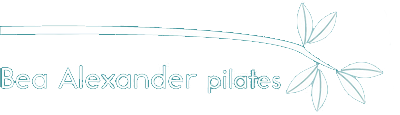
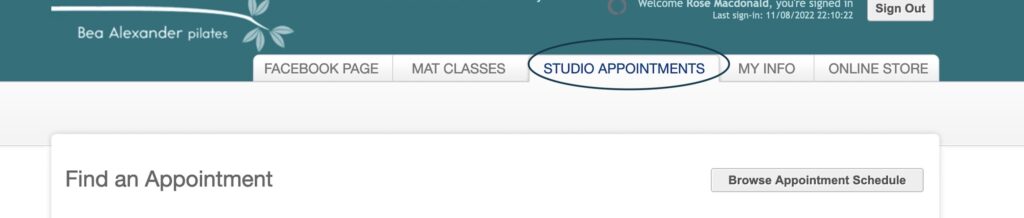
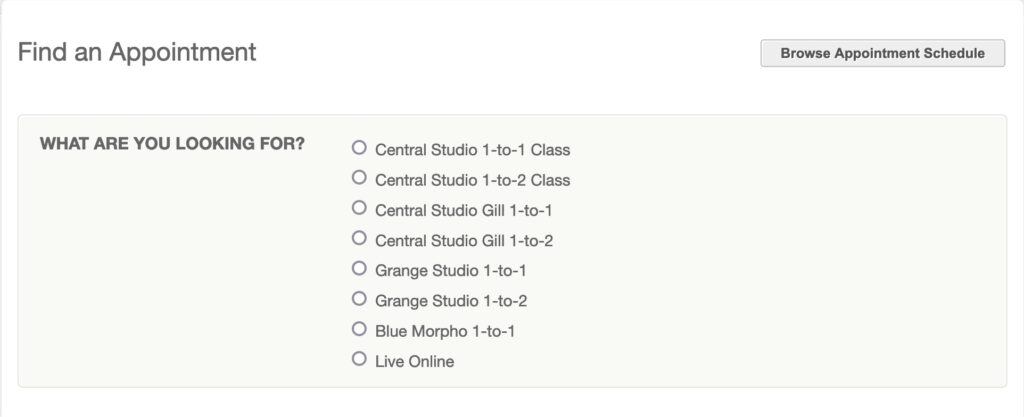
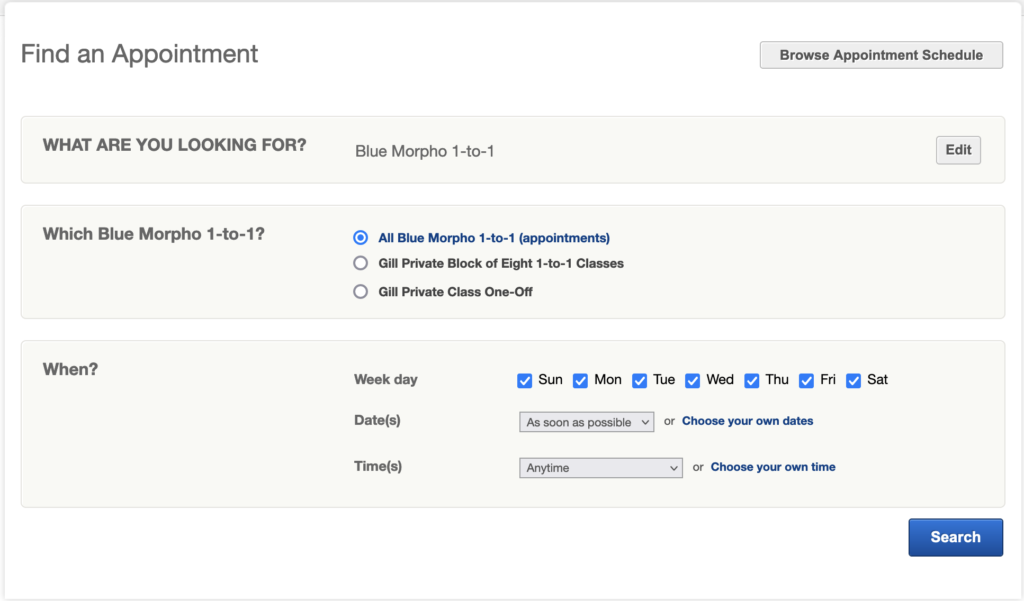
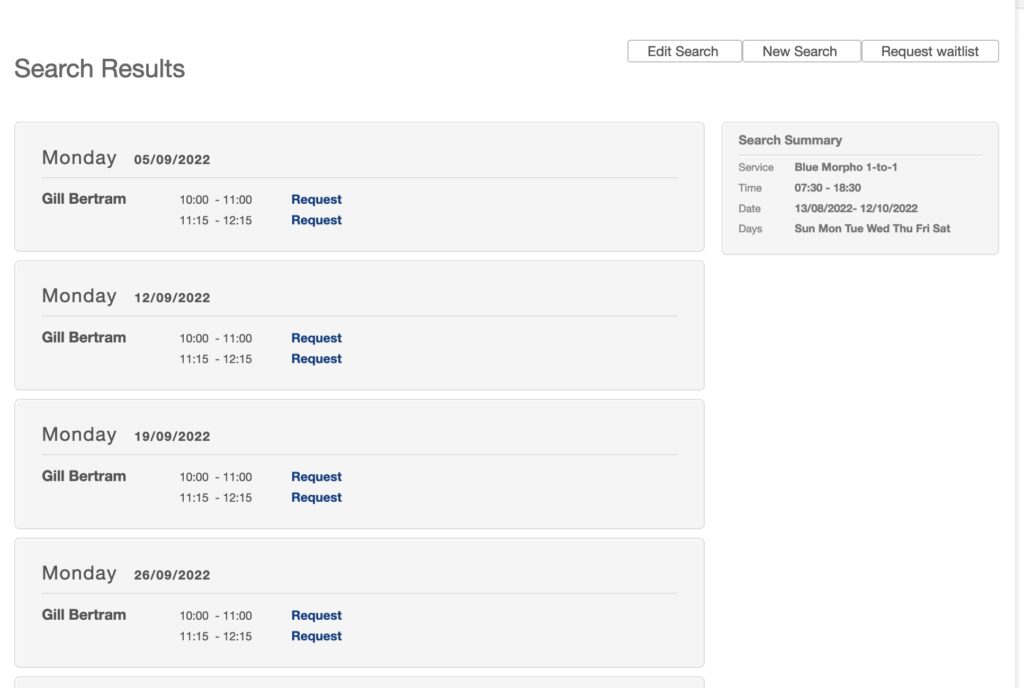
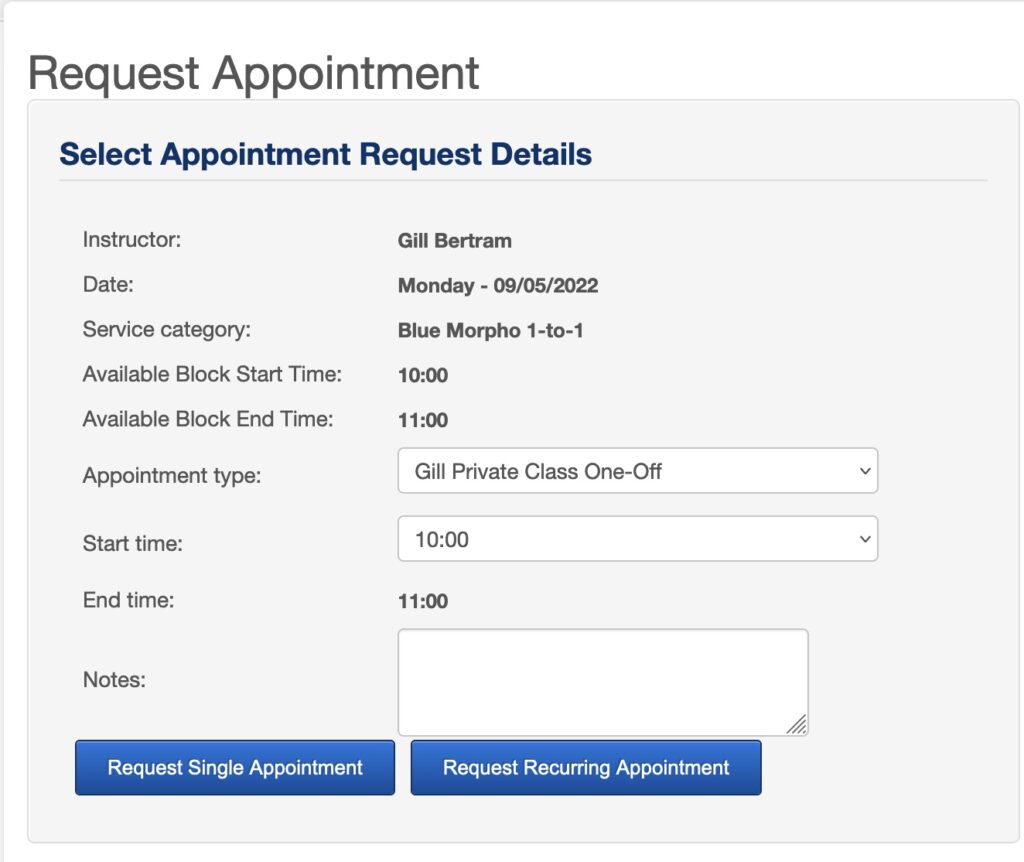
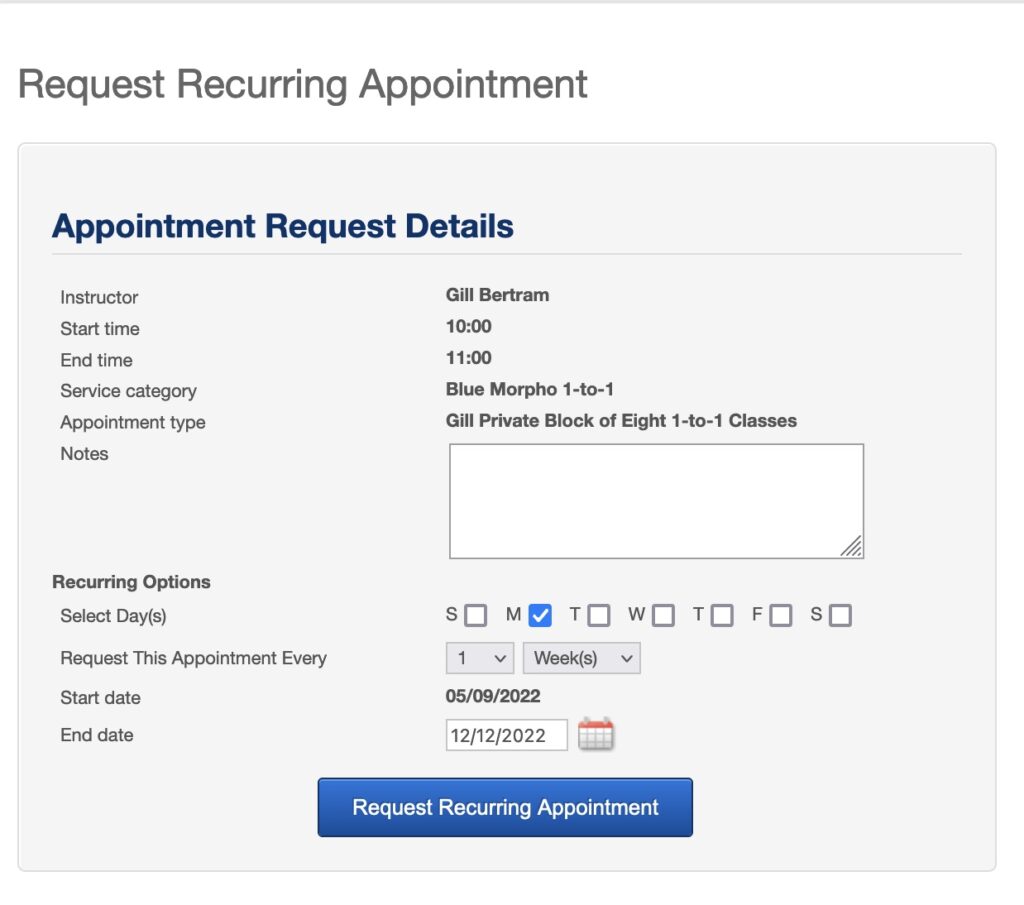
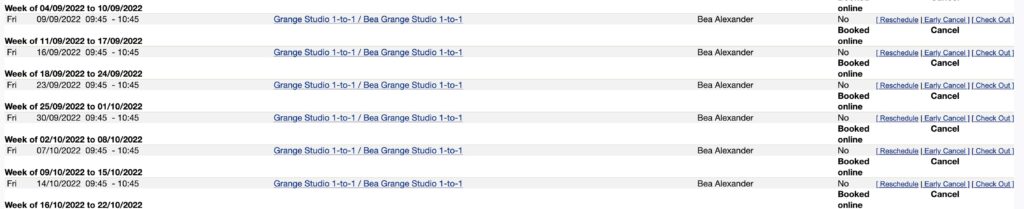
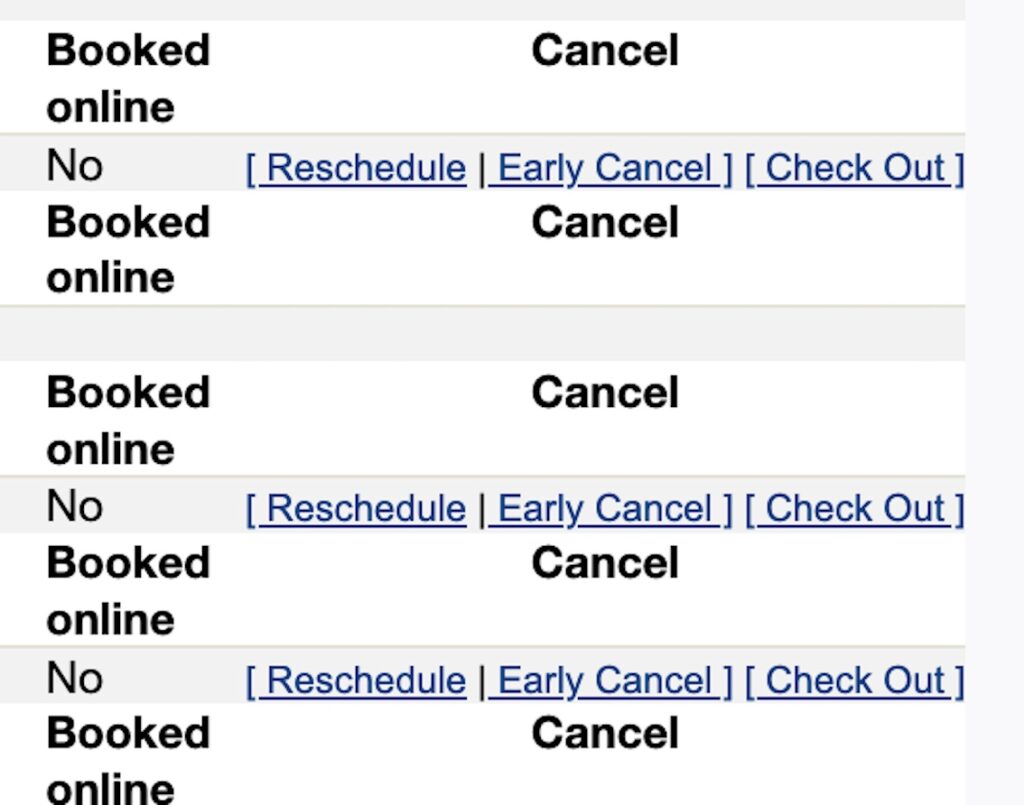
 🌷
🌷