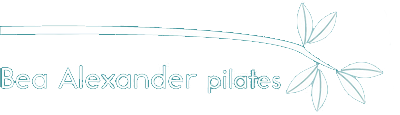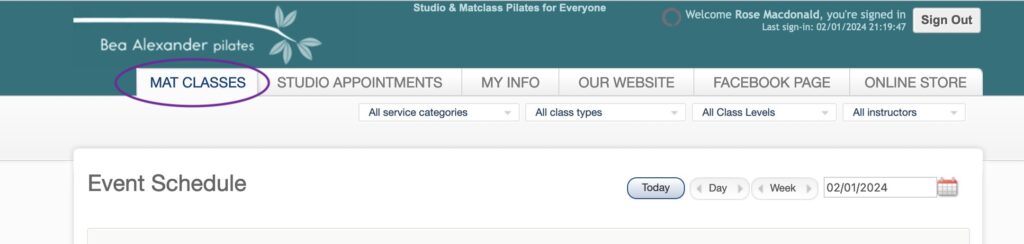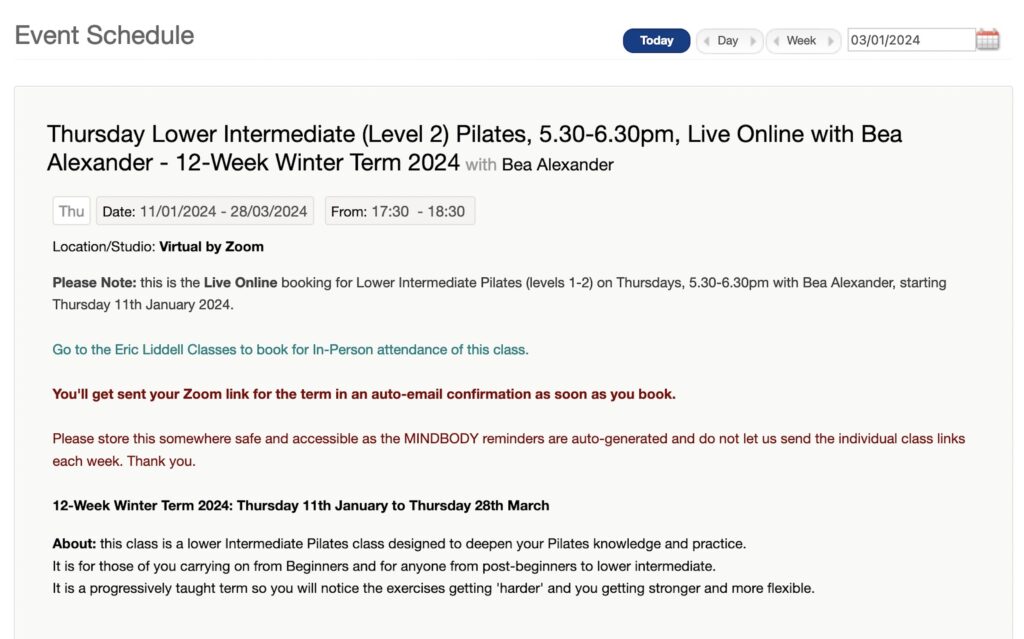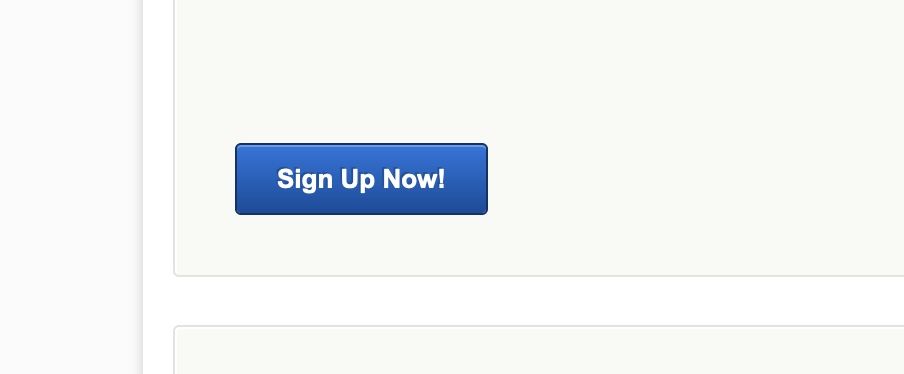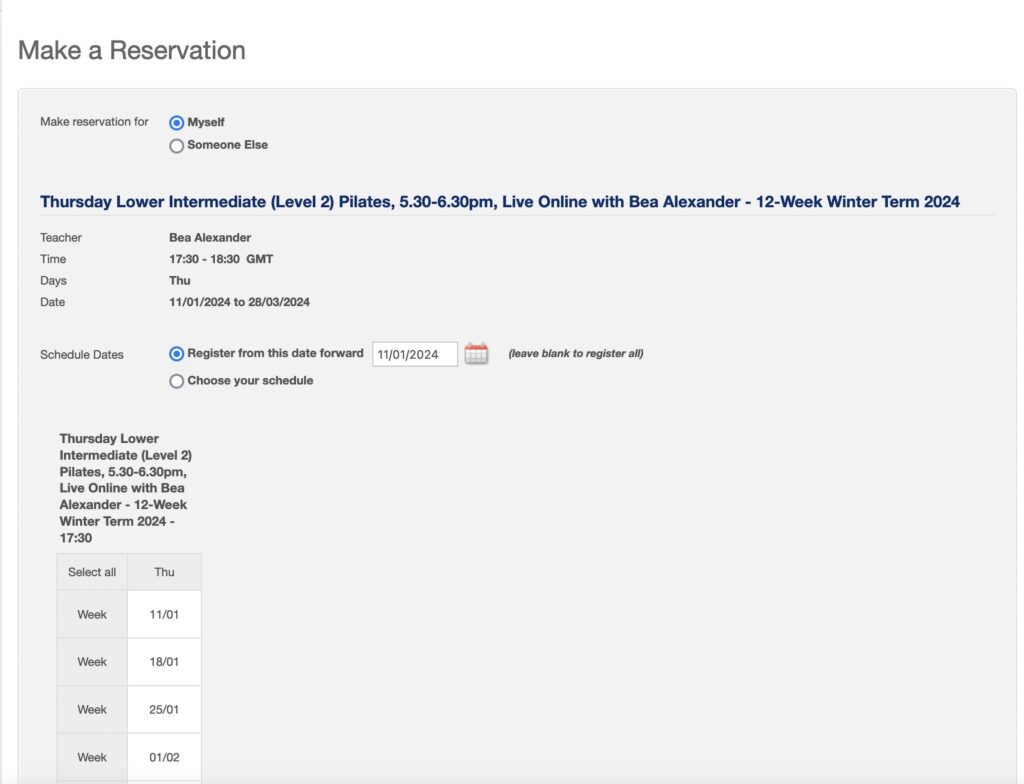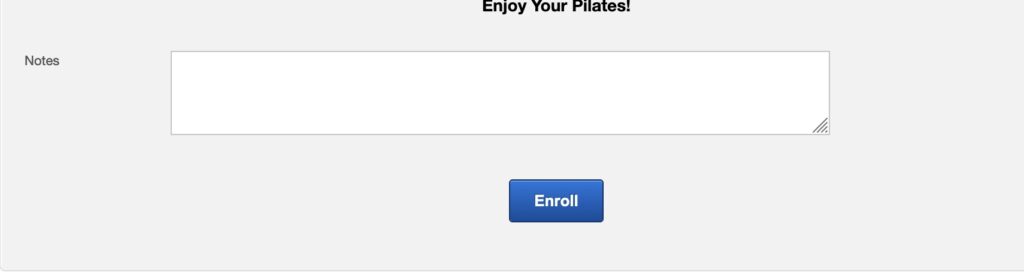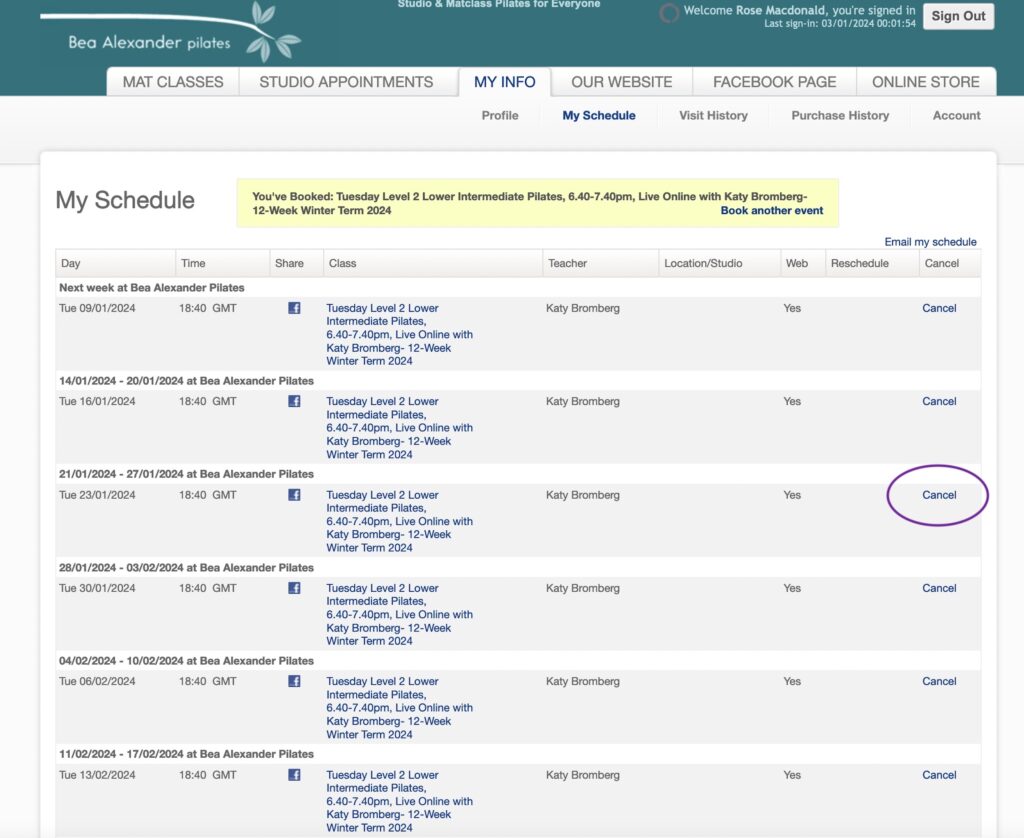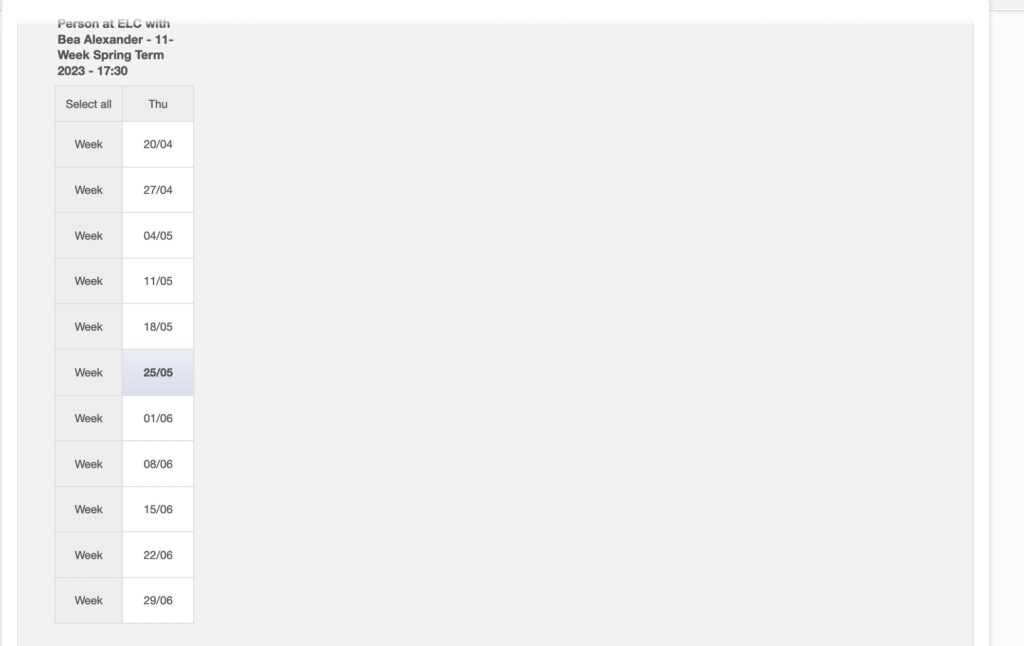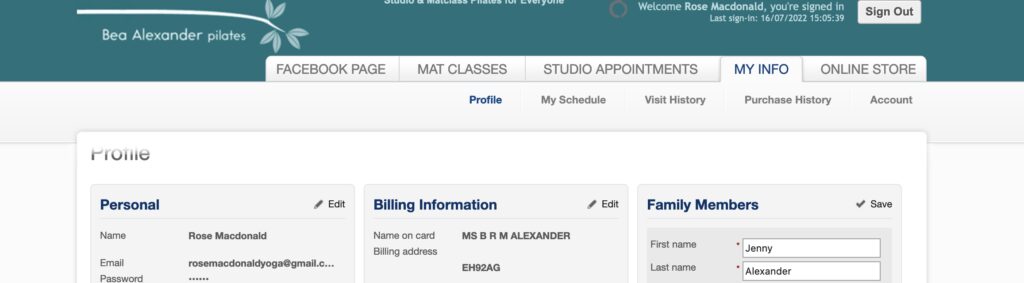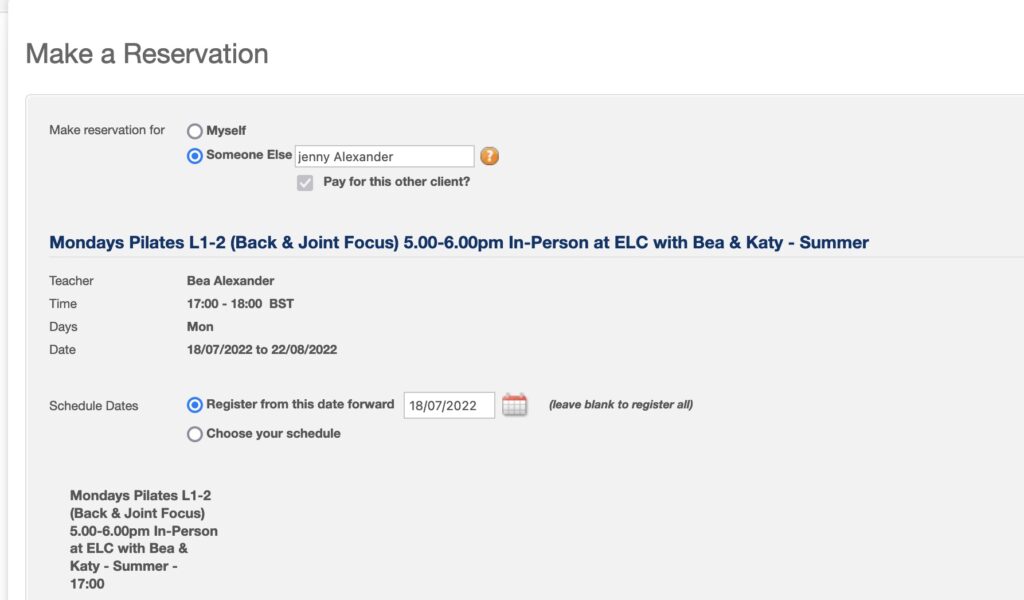This is a Step-By-Step Guide to Booking & Rescheduling your Pilates Mat Classes 
If you are someone who is daunted by using the MINDBODY booking system, these are how-to-book instructions along with videos, to make it easy.
1. Log in to your MINDBODY account
The video below shows you how to do this
Video: How to Log In to Mindbody 2024
2. Go to the top tabs and click on ‘Mat Classes’. This will show you all the available mat classes this Winter Term 2024. You can sort them by venue, class level and instructor. Our classes are mainly booked as a 12-week term.
The video below covers steps 2 to 6
Video Demonstrating How to Book A Pilates Mat Class, January 2024
3. Make sure you correctly select the In-Person or the Online option of the class you want to do.
The title of the class clearly states if it is in-person or online.
If you do make a mistake, you can cancel all of your classes in your schedule and re-book for the other type of attendance (as long as you do it 24 hours before the start of the class, and subject to availability).
The below example selected is the Level 2 Intermediate class on Thursdays, 6.45-7.45pm, Live Online Option. If it was the In-Person Option, it would say ‘In-Person’ and the venue – Eric Liddell Centre, ELC – in the title.
If you scroll down to the bottom of the class (cut off in the above shot) is a ‘Sign Up Now’ button
4. Click on the ‘Sign Up Now’ button and it will take you a page where you choose whether you are booking for yourself or for someone else. It also asks you to ‘Schedule Dates’.
If you are booking for all twelve-weeks of term, please select ‘Register from this date forward’ and leave the date in the box as it is, as it will show the current date. This will book you in to all of the classes in the term.
If you are buying the 8-class pass or individual classes – an option available from the 8th of January 2024 – you click on ‘choose your schedule’ and click on the class dates you wish to attend and then ‘enrol now’.
If you want to attend a few different classes, first make your selections in one class and enrol, pay for the pass, and then go back in to the mat class tab and find the other classes you want to attend and repeat the process.
5. You click on ‘enroll now’ . You can also write us notes such as about any injuries.
6. ‘Enrol’ will take you to payment. You will see a list of all of the classes in your block or term. Click on ‘Check Out’ and it will ask you to enter your payment details.
You are now booked in to attend Pilates Classes
How to Cancel A Class And Re-Book In A Different Class During the Winter Term 2024
From the first week of term, you can book out of a class you cannot attend during the term, and book in to a different class any time during your term or class block.
2. To book in to a single date of another class, as a substitute for the class you will miss, click on the ‘Mat Classes’ tab in your MINDBODY account and scroll through all the classes until you find the class you want to make up in (use the features to sort them in to venue, time, level etc) Make sure you select the location – ie in venue or online – correctly. Click on ‘Sign Up Now’ and you will see the list of all the dates the classes are on. This time, instead of keeping it as ‘Register from this date forward’, select ‘choose your schedule’ and you can then click on the date of the class you wish to attend and it will turn blue.
The example below is clicking on the Thursday General/ Intermediate class at ELC 5.30pm on the 25th of May.
Then click on ‘Sign Up’ and it will book you in for that one class. If you have money in your account because you have cancelled attending a class in time, it will not ask you to pay anything else for the class.
3. Then check in ‘My schedule’ that you are booked in correctly for the class you wanted to change to. If you do it wrong, you can cancel and re-book a different class.